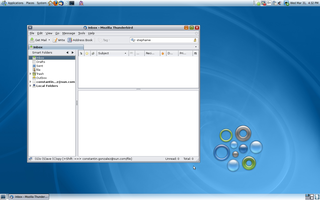
Spring’s around the corner and the Easter weekend is upon us, giving us some time to sit back, relax and do some spring cleaning!
This also applies to your data, in particular your Email folders and your home directories. In this two-part series, we’ll clean up our email INBOX to zero (yes: null, nada, zip) emails, simplify email folders, then clean up our home directory file structure. That’ll save us time, help us find peace of mind and make us more efficient so we can concentrate our energies on what really matters to us.
Why Cleaning Up Data? Isn’t Storage Cheap Anyway?
Cleaning up your data is not just about reclaiming storage space (although this is a nice side effect). There are some good reasons to bring order into emails and files:
-
It clears up your mind: A cluttered Desktop on your computer and an overfull email INBOX is just like a cluttered physical desktop: It’s distracting, it makes stuff hard to find and it creates mental blocks. It’s like a virtual bad consciousness making you feel disorganized, lazy and unhappy.
-
It helps you stay organized: Keeping your emails and files organized properly will make you more efficient at what you do and save you time in the long run. Which is more precious than space.
-
It’s liberating: Nothing feels better than an INBOX with zero messages, a clean empty Desktop and a home directory with only a few tidy top level folders.
-
It’s sexy: Does James Bond have a crammed, overloaded desktop and email INBOX? Jack Bauer? McGyver? Nope. Granted, they don’t have any desks nor computers but that’s just the logical next step of über-coolness - after having cleaned up!
So let’s go attack those nasty unfiled emails, chock-full desktops and filesystems and see how to best clean them up:
Cleaning Up Your Email Folders
I see this every day on so many workstations and laptops: Never ending INBOX windows with inifinitesimally small scrollbars, hinting at a titanic load of messages than even Santa Claus couldn’t handle.
OK I’m exaggerating, but you get the idea. In reality, it doesn’t have to be that way. There is such a thing as having a zero email INBOX despite getting hundreds of emails per day.
In fact, the picture you see above is my current, production work, true desktop screenshot and it shows 0 (zero) messages in the INBOX.
A Simple INBOX Zero Algorithm
Here’s how to do it. Start with the first message:
-
Ask yourself:
-
Do I need to respond to or act because of this message? If so:
-
Do it now (if it takes less than a minute or two), or
-
add an item to your todo-list about this action,
then file it (We’ll discuss filing later).
-
-
Is this email a piece of information that I’ll need later? Then ask again:
-
Can I find this information elsewhere? (Think: Google, mailing list archives, your company’s information/collaboration systems, documentations, books etc.)
-
If so: delete it.
-
If not (or if you’re unsure): file it.
-
-
-
There is no third option.
-
-
Go to the next message.
-
Repeat until your INBOX is empty.
-
Celebrate.
It’s really that simple.
INBOX Zero Principles
There are a few lessons hidden in this system:
-
Your INBOX is not a todo list. Create a proper todo list (or use your existing one) for handling your todo items, including emails you need to act on. The same goes for emails that you’ve allowed to sit there to remind you that you’re waiting for someone else’s action. These are really “waiting for…” tasks and they too belong into your todo list. Let your INBOX handle incoming emails and nothing else.
-
Your INBOX is not a filing system. Find yourself a filing strategy, then use it to properly store away any emails you want to keep. See below for filing suggestions. Let your INBOX handle incoming emails and nothing else.
-
Uncertainty is your enemy. How many of those emails are sitting in your INBOX for days or weeks because you’re unsure about what to do about them? In this case, file them away, you can always find them later, if you need to.
I know it’s a lot harder in practice than it sounds in theory. But trust me, this system really works. It may take you days, weeks, even months to internalize it and make it a true habit, but it’s well worth to follow through and stick to this discipline.
And when the evil powers of disorganization start to creep into your INBOX again, take a deep breath, empty your mind, imagine how Miyagi-san‘s INBOX must look like, and start again with step 1.
Filing Emails Away
In the algorithm above, you’ll either delete or file an email. Deleting is easy and only a single keystroke away. Let’s look at filing in more detail. Turns out it can be done with a single keystroke, too!
Some people have elaborate filing strategies with multiple levels of hierarchy, using projects, products, people or other criteria to file emails under. If you have such a system and if you’re happy with it, fine.
If you have a nagging feeling that all the work and effort you’re putting into your filing system may have room for improvement, read on:
The One-Keystroke-Filing-Strategy
There’s a different way. A simpler way. I just use a single folder for filing. I call it: (drumroll) “file“.
The reason is simple: Email servers and clients have become very powerful at searching stuff. Google is right: Their GMail product only offers you one folder and asks you to put everything in it. Then you just search for what you’re looking for. That’s it.
I realize it takes a leap of faith, but it works. Here’s why:
-
When searching for an email, you’ll almost always remember which people, organization or mailing lists were involved in the conversation. Use that as your first search criteria.
-
If searching by To:, From: and/or CC: yields too many results, try remembering the time you received that email. Brain researchers found that the human mind can easily remember stuff by timeline (just look at the importance of stories, fairy tales, history accounts etc. in human culture). Sort your search results by date, then remember the approximate time frame and you’ll most likely recognize the email you were looking for.
-
In some cases, the above isn’t enough. Then you can remember one or two words that must have been in the subject line. A product name, a project number or maybe a simple keyword like “how to” or “announcement” or “FYI”.
-
If all else fails, you can always resort to full-text search and enter as many words as necessary to conjure up that elusive mail. This may take a bit longer, but it tends to only happen about once every quarter (at least for me).
The benefit is: You’ll spend a lot less time categorizing, filing, figuring out where to place stuff then browsing complex tree structures to get your email back.
Think about it: The combined time you save by not organizing every single email into multiple folders adds up to huge amounts!
My Secret Email “F” Key
I have a hotkey configured in my Thunderbird mail client (through an add-on called Nostalgy) and it is the “F” key, for “file”. I press it and the email is filed in my “file” folder. Tadah!
I find it easier to file stuff than deleting it, because my left index finger is already on the “F” all the time while I scroll through my INBOX with my right index finger on the “arrow down” key.
On the other hand, to delete an email, I have to lift up my right hand, then try to aim for the backspace key.
You heard it right: My filing system is easier to use than deleting email, so I guess it could be good enough for you to try it out.
This is a lesson I’ve learned during more than ten years in an email-heavy work culture: The time you save by not organizing email is much more than the occasional hunt for that elusive mail once a quarter. Any regular hierarchical folder management system can be easily mapped to search terms in your mail program (recipients, organizations, projects, etc. all show up in the email header or subject line), so there’s no need to have a filing system at all.
In three words: Search, don’t sort.
Archiving Email
Ok, I lied. “file” is not the only folder in my email system, there are others.
Once in a while (about twice a year) I run an automatic filter in Thunderbird that sends all the emails that were received during a certain year into a folder that is named (you guessed it) after that year.
So, in addition to my “file” folder, I also have folders called “2009”, “2008”, “2007”, etc.
It may take a while until your email client has moved the 10,000s or so messages into its yearly archive, but that’s what lunch breaks are for.
The point is: You don’t have to put any effort into it. Just create a yearly archive folder, set up a mail filter that finds all the mail for that year, drag&drop (or ask your filter to move the messages automatically) and that’s it.
Technically, the yearly folders are not folders to file into (so I didn’t lie after all), these are really archiving folders: The beauty of this system is, that if you want to clear up some hard disk space, you can just take a whole year of email and burn it on a CD or DVD at once (Thunderbird and many other email clients implement folders as single text files or other easy to archive file structures) then stash it into a cabinet or a backup server or Indiana Jones’ archival warehouse next to the lost ark and forget about it.
I typically keep an archive of the last year of emails around on my laptop, and I rarely had to use it, much less the archives from 2 or more years ago that are on CDs in my cabinet. I wouldn’t delete the archives right away and there may be legal requirements that forbid you to, but a CD or DVD per year isn’t really much of a burden to store.
More Efficiency Wisdom
The email system above is not my invention. It’s a derivative of the well-known Getting Things Done (GTD) system taught by David Allen. The key is to apply it to emails like you would to other notes, messages and todo items, but realizing that emails are emails and todos are todos.
There’s a wealth of self-management, time-management, life-hacking and other efficiency information and tools out there. Don’t fall for complex systems, expensive tools or other distracting stuff. The truth is: The simpler, the better. Here are some good starting points:
-
Erica Douglass came up with a todo management system that’s even more simple than classic GTD. A nice, short, refreshing tutorial video.
-
Zenhabits is a blog dedicated to simple productivity. A great source of simplicity wisdom.
-
Merlin Mann, productivity hacks guru, has reopened his 43 Folders blog. Guess what, his upcoming book is called “Inbox zero (no link, inboxzero.com no longer exists)”. I guess you can save your money and implement this blog post instead, but I’m sure he also has some more helpful advice, too :).
Next Stop: Your Home Directory
In the next post, we’ll check out your home directory structure and sift through it, reclaiming lost space while organizing documents, media and other files!
Your Thoughts
Now it’s your turn: Clean up your INBOXes! And let me know if the above system works for you or how you have tweaked it to better fit your needs. What are your email management hacks? How do you survive hundreds of emails a day? How does your email filing system work? Do you use complex technology, luddite simplicity or other strategies to make sure your INBOX stays clean and empty? Feel free to share your thoughts in the comments section below!
Loosely Related Post
While I’m still building up my arsenal of productivity related blog posts, I invite you to also read: How to Add Creativity to Your Technology Career and Save Yourself from Automation and Outsourcing. Enjoy!
Getting More Out Of This Blog
If you found this article useful, then add Constant Thinking to your feed reader and get more Technology Thoughts delivered right to your desktop!

Commenting is currently not available, because I’d like to avoid cookies on this site. I may or may not endeavor into building my own commenting system at some time, who knows?
Meanwhile, please use the Contact form to send me your comments.
Thank you!